Voice Mercury Mariner 2009 SYNC Supplement
[x] Cancel search | Manufacturer: MERCURY, Model Year: 2009, Model line: Mariner, Model: Mercury Mariner 2009Pages: 90, PDF Size: 3.86 MB
Page 16 of 90
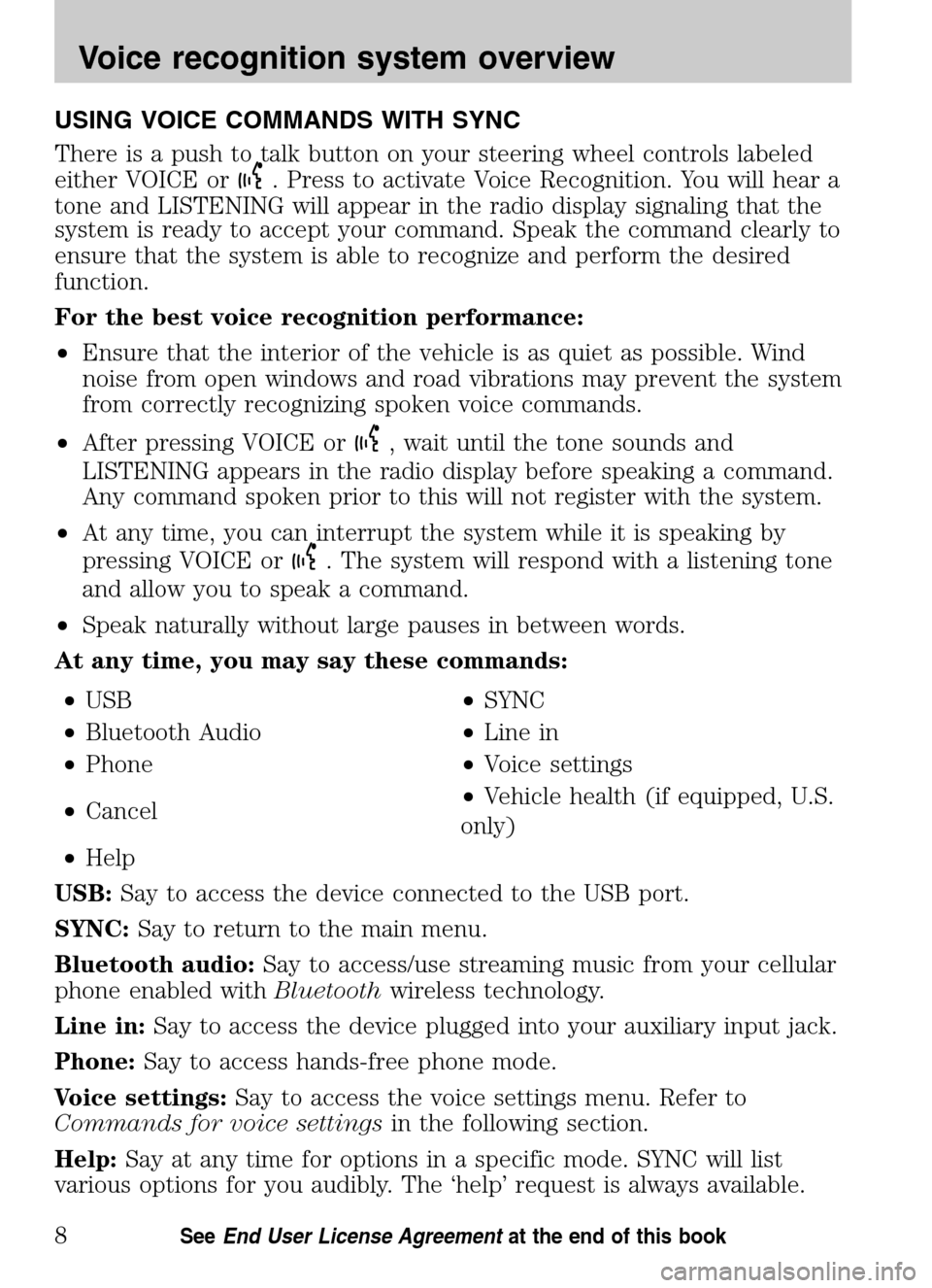
USING VOICE COMMANDS WITH SYNC
There is a push to talk button on your steering wheel controls labeled
either VOICE or
. Press to activate Voice Recognition. You will hear a
tone and LISTENING will appear in the radio display signaling that the
system is ready to accept your command. Speak the command clearly to
ensure that the system is able to recognize and perform the desired
function.
For the best voice recognition performance:
• Ensure that the interior of the vehicle is as quiet as possible. Wind
noise from open windows and road vibrations may prevent the system
from correctly recognizing spoken voice commands.
• After pressing VOICE or
, wait until the tone sounds and
LISTENING appears in the radio display before speaking a command.
Any command spoken prior to this will not register with the system.
• At any time, you can interrupt the system while it is speaking by
pressing VOICE or
. The system will respond with a listening tone
and allow you to speak a command.
• Speak naturally without large pauses in between words.
At any time, you may say these commands:
• USB •SYNC
• Bluetooth Audio •Line in
• Phone •Voice settings
• Cancel •
Vehicle health (if equipped, U.S.
only)
• Help
USB: Say to access the device connected to the USB port.
SYNC: Say to return to the main menu.
Bluetooth audio: Say to access/use streaming music from your cellular
phone enabled with Bluetoothwireless technology.
Line in: Say to access the device plugged into your auxiliary input jack.
Phone: Say to access hands-free phone mode.
Voice settings: Say to access the voice settings menu. Refer to
Commands for voice settings in the following section.
Help: Say at any time for options in a specific mode. SYNC will list
various options for you audibly. The ‘help’ request is always available.
2009 SYNC/MGM (mgm)
Supplement
USA (fus)
Voice recognition system overview
8SeeEnd User License Agreement at the end of this book
Page 17 of 90
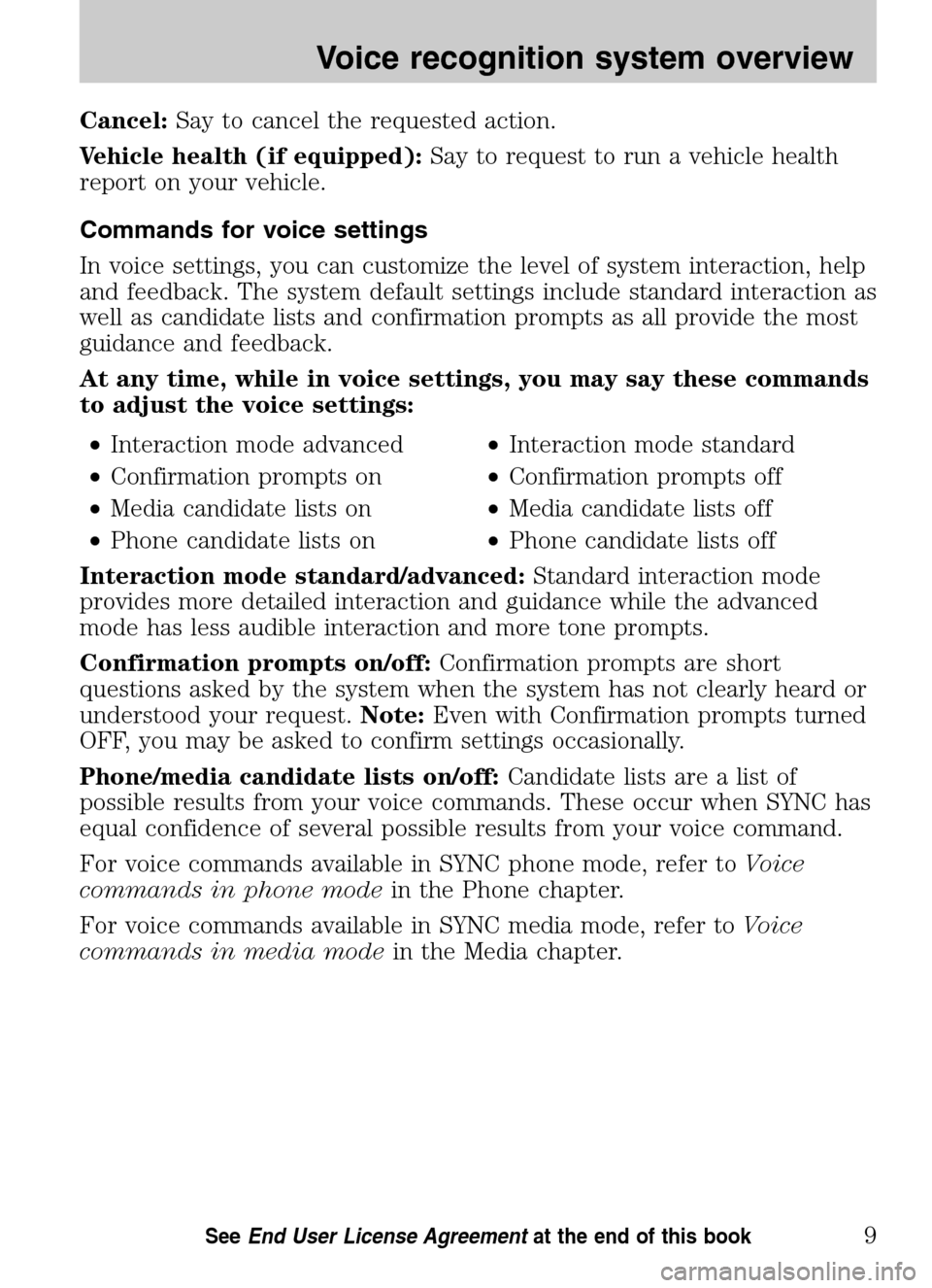
Cancel:Say to cancel the requested action.
Vehicle health (if equipped): Say to request to run a vehicle health
report on your vehicle.
Commands for voice settings
In voice settings, you can customize the level of system interaction, help
and feedback. The system default settings include standard interaction as
well as candidate lists and confirmation prompts as all provide the most
guidance and feedback.
At any time, while in voice settings, you may say these commands
to adjust the voice settings:
• Interaction mode advanced •Interaction mode standard
• Confirmation prompts on •Confirmation prompts off
• Media candidate lists on •Media candidate lists off
• Phone candidate lists on •Phone candidate lists off
Interaction mode standard/advanced: Standard interaction mode
provides more detailed interaction and guidance while the advanced
mode has less audible interaction and more tone prompts.
Confirmation prompts on/off: Confirmation prompts are short
questions asked by the system when the system has not clearly heard or
understood your request. Note:Even with Confirmation prompts turned
OFF, you may be asked to confirm settings occasionally.
Phone/media candidate lists on/off: Candidate lists are a list of
possible results from your voice commands. These occur when SYNC has
equal confidence of several possible results from your voice command.
For voice commands available in SYNC phone mode, refer to Voice
commands in phone mode in the Phone chapter.
For voice commands available in SYNC media mode, refer to Voice
commands in media mode in the Media chapter.
2009 SYNC/MGM(mgm)
Supplement
USA (fus)
Voice recognition system overview
9SeeEnd User License Agreement at the end of this book
Page 18 of 90
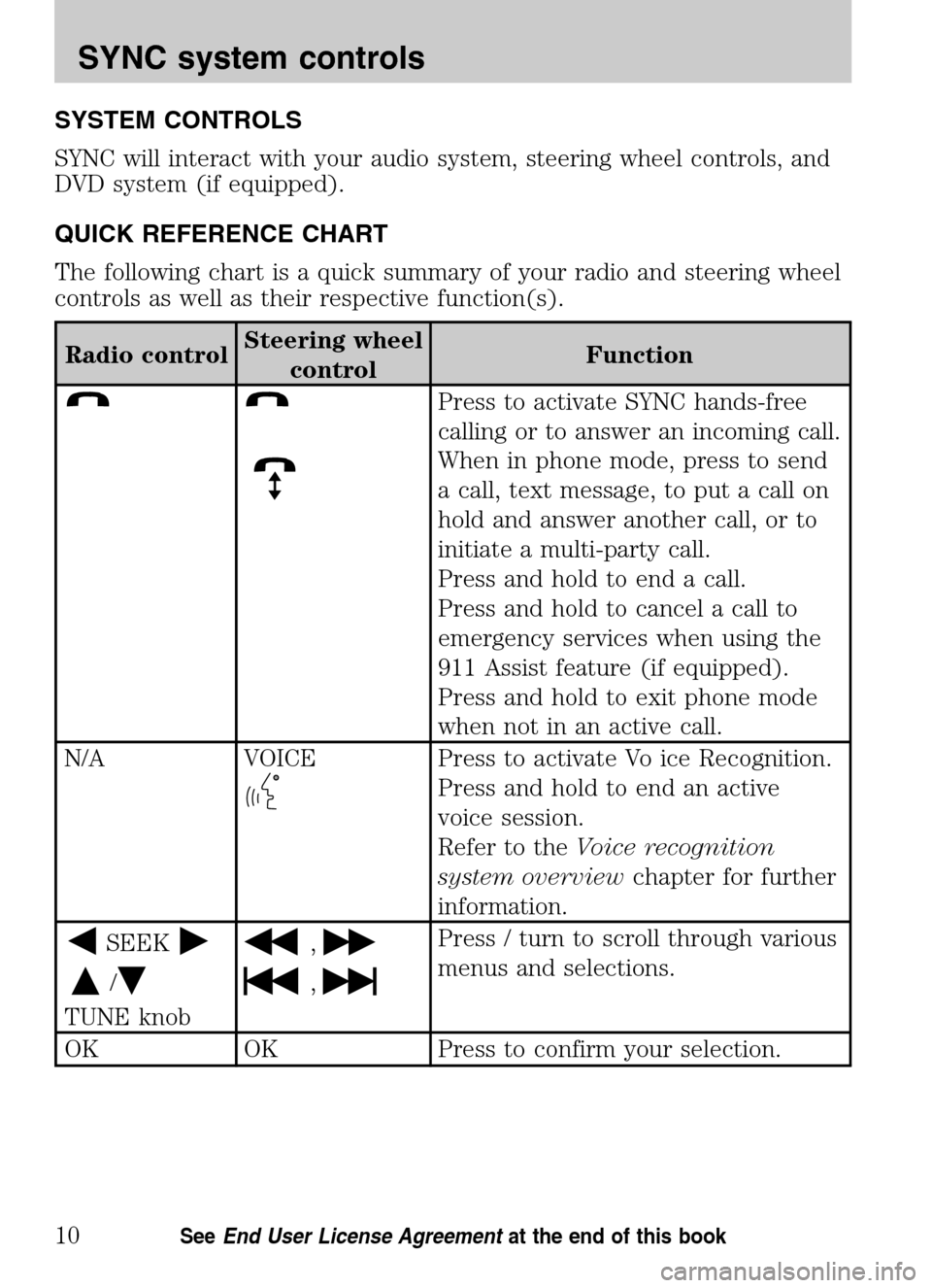
SYSTEM CONTROLS
SYNC will interact with your audio system, steering wheel controls, and
DVD system (if equipped).
QUICK REFERENCE CHART
The following chart is a quick summary of your radio and steering wheel
controls as well as their respective function(s).
Radio control Steering wheel
control Function
Press to activate SYNC hands-free
calling or to answer an incoming call.
When in phone mode, press to send
a call, text message, to put a call on
hold and answer another call, or to
initiate a multi-party call.
Press and hold to end a call.
Press and hold to cancel a call to
emergency services when using the
911 Assist feature (if equipped).
Press and hold to exit phone mode
when not in an active call.
N/A VOICE
Press to activate Vo ice Recognition.
Press and hold to end an active
voice session.
Refer to the Voice recognition
system overview chapter for further
information.
SEEK
/
TUNE knob
,
,
Press / turn to scroll through various
menus and selections.
OK OK Press to confirm your selection.
2009 SYNC/MGM (mgm)
Supplement
USA (fus)
SYNC system controls
10SeeEnd User License Agreement at the end of this book
Page 20 of 90
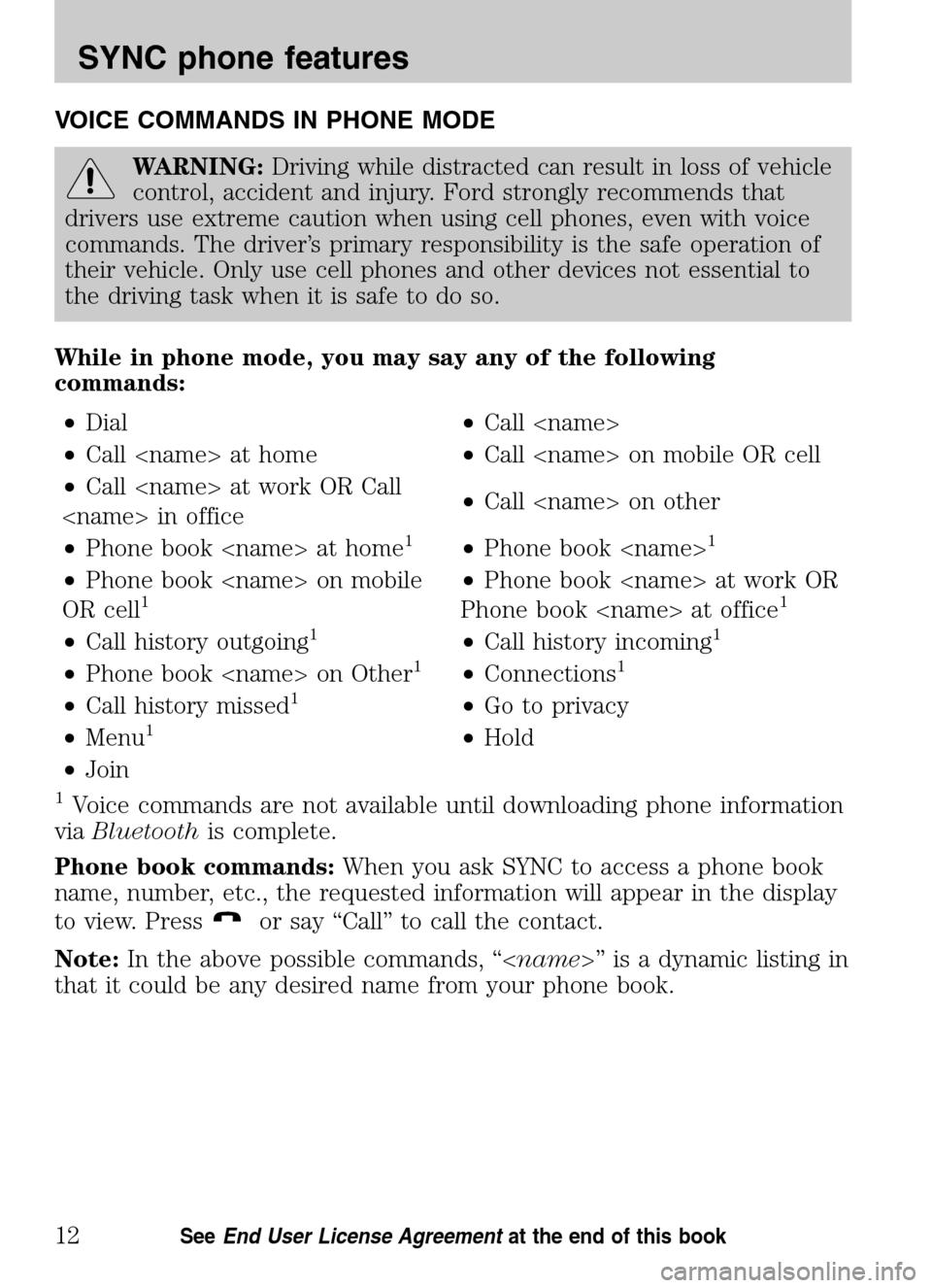
VOICE COMMANDS IN PHONE MODE
WARNING:Driving while distracted can result in loss of vehicle
control, accident and injury. Ford strongly recommends that
drivers use extreme caution when using cell phones, even with voice
commands. The driver’s primary responsibility is the safe operation of
their vehicle. Only use cell phones and other devices not essential to
the driving task when it is safe to do so.
While in phone mode, you may say any of the following
commands: • Dial •Call
• Call
• Call
Call
• Phone book
1•Phone book
• Phone book
OR cell1• Phone book
Phone book
• Call history outgoing1•Call history incoming1
• Phone book
• Call history missed1•Go to privacy
• Menu1•Hold
• Join
1Voice commands are not available until downloading phone information
via Bluetooth is complete.
Phone book commands: When you ask SYNC to access a phone book
name, number, etc., the requested information will appear in the display
to view. Press
or say “Call” to call the contact.
Note: In the above possible commands, “< name>” is a dynamic listing in
that it could be any desired name from your phone book.
2009 SYNC/MGM (mgm)
Supplement
USA (fus)
SYNC phone features
12SeeEnd User License Agreement at the end of this book
Page 21 of 90
![Mercury Mariner 2009 SYNC Supplement While in phone mode, you may also say “Menu” and then any of
the following commands: • [Phone] settings [message]
notification on •
[Phone] settings [message]
notification off
• [Pho Mercury Mariner 2009 SYNC Supplement While in phone mode, you may also say “Menu” and then any of
the following commands: • [Phone] settings [message]
notification on •
[Phone] settings [message]
notification off
• [Pho](/img/33/10931/w960_10931-20.png)
While in phone mode, you may also say “Menu” and then any of
the following commands: • [Phone] settings [message]
notification on •
[Phone] settings [message]
notification off
• [Phone] connections •Phone name
• Signal •Battery
• [Phone] settings [set] phone
ringer •
[Phone] settings [set] ringer 1
• [Phone] settings [set] ringer 2 •[Phone] settings [set] ringer 3
• Text message inbox •[Phone] settings [set] ringer off
Note: With the above commands, words i n ( ) are optional and do not
have to be spoken for the system to understand the command.
You may also say “Dial” to access any of the following commands:
•
• Delete (deletes one digit) •Clear (deletes all entered digits)
• Plus •Star
• Asterisk (*) •800 (eight hundred)
• 700 (seven hundred) •900 (nine hundred)
• 411 (four-one-one), 911
(nine-one-one), etc. •
# / (pound, slash)
Note: To exit Dial mode, press and hold
or press MENU to go to the
PHONE MENU.
Voice commands when connecting devices
When attempting to connect a phone to SYNC, you may say any of
the following commands:
• Connect
• Bluetooth OFF •Delete
Note: You can only connect a device to SYNC after it has successfully
gone through the pairing process.
Note: In the above possible commands, “< name>” is a dynamic listing in
that it could be the name of any previously paired device.
2009 SYNC/MGM (mgm)
Supplement
USA (fus)
SYNC phone features
13SeeEnd User License Agreement at the end of this book
Page 22 of 90
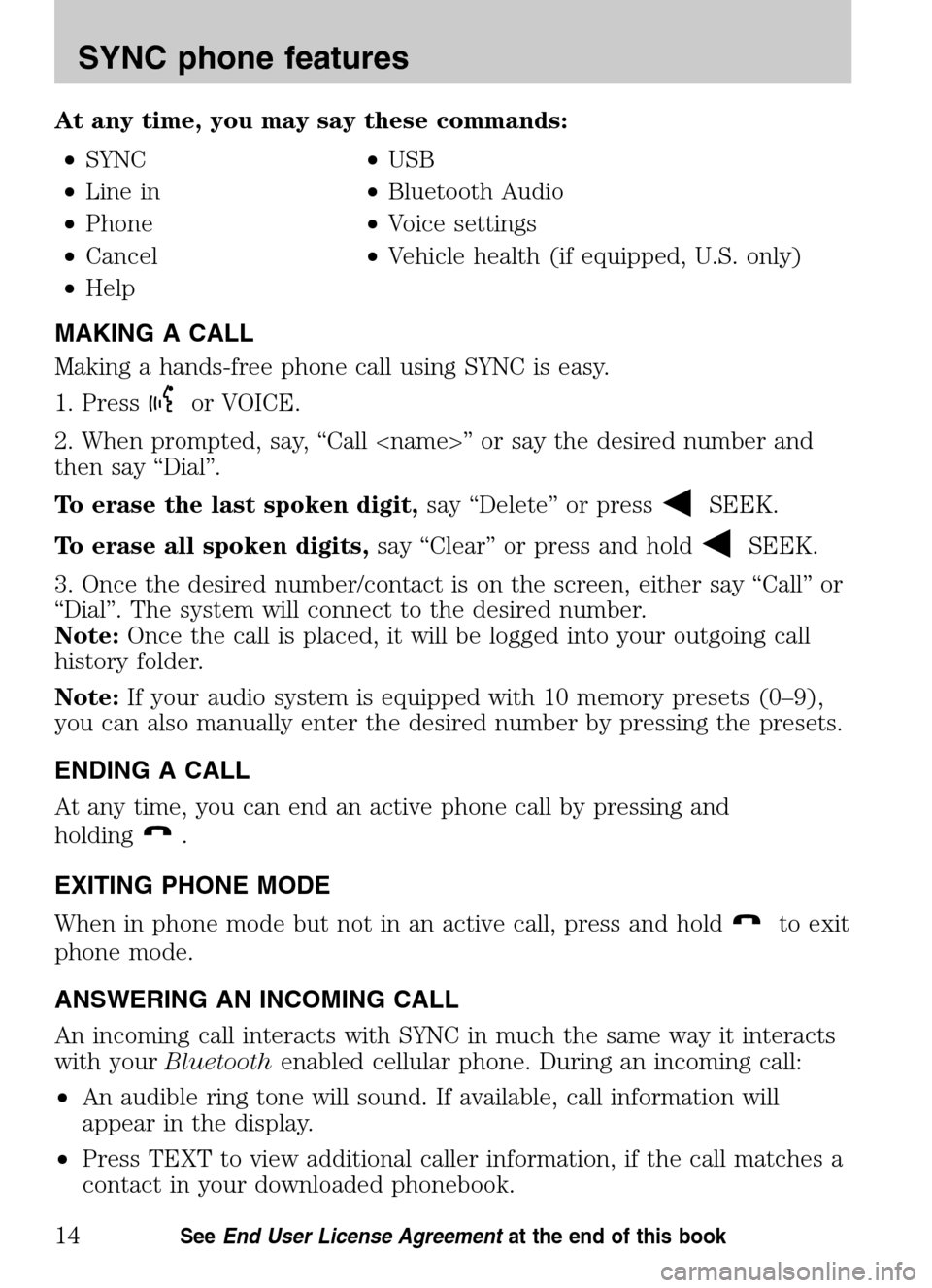
At any time, you may say these commands: • SYNC •USB
• Line in •Bluetooth Audio
• Phone •Voice settings
• Cancel •Vehicle health (if equipped, U.S. only)
• Help
MAKING A CALL
Making a hands-free phone call using SYNC is easy.
1. Press
or VOICE.
2. When prompted, say, “Call
then say “Dial”.
To erase the last spoken digit, say “Delete” or press
SEEK.
To erase all spoken digits, say “Clear” or press and hold
SEEK.
3. Once the desired number/contact is on the screen, either say “Call” or
“Dial”. The system will connect to the desired number.
Note: Once the call is placed, it will be logged into your outgoing call
history folder.
Note: If your audio system is equipped with 10 memory presets (0–9),
you can also manually enter the desired number by pressing the presets.
ENDING A CALL
At any time, you can end an active phone call by pressing and
holding
.
EXITING PHONE MODE
When in phone mode but not in an active call, press and hold
to exit
phone mode.
ANSWERING AN INCOMING CALL
An incoming call interacts with SYNC in much the same way it interacts
with your Bluetooth enabled cellular phone. During an incoming call:
• An audible ring tone will sound. If available, call information will
appear in the display.
• Press TEXT to view additional caller information, if the call matches a
contact in your downloaded phonebook.
2009 SYNC/MGM (mgm)
Supplement
USA (fus)
SYNC phone features
14SeeEnd User License Agreement at the end of this book
Page 26 of 90

1. When on an active call, press. This will put your first call on hold.
2. Place the second call by accessing the contact information through
SYNC or by using voice recognition and saying the contact name or
number and placing the call.
3. Once you are actively in the second call, press MENU. CALL MENU
will appear.
4. Scroll repeatedly until JOIN CALLS appears in the radio display.
5. Press OK. The display will read JOIN CALLS?
6. Press OK to confirm. The system will join both calls into one and you
will be able to speak to both parties at the same time. The radio display
will indicate that your conference call is active.
Note: SYNC supports a maximum of three callers on a
multiparty/conference call.
Accessing your call history and phone book during an active call
Note: Accessing your phone book is a speed dependent feature. The
vehicle must be moving less than 3 mph (5 km/h) to use this feature.
You can access your call history and phone book while on an active call.
Note: To scroll, press
SEEKor/.
1. Press MENU. The display will read CALL MENU.
2. Scroll repeatedly until CALL HISTORY / PHONE BOOK appears in the
display.
3. Press OK. The system will take you to the chosen menu item.
Refer to Call History andAccessing your phone book for further details
on making selections in those menus.
HOW SYNC INTERACTS WITH YOUR BLUETOOTH ENABLED
CELLULAR PHONE
While SYNC has a variety of features, many of them are dependent on
your device’s functionality. To ensure that you have a compatible device
or to check which features are compatible with SYNC, please check your
device’s user guide and also visit www.SyncMyRide.com.
Hands-free calling is one of the main features of SYNC. SYNC works in
conjunction with your Bluetoothenabled cellular phone to offer many
options within SYNC’s PHONE MENU.
2009 SYNC/MGM (mgm)
Supplement
USA (fus)
SYNC phone features
18SeeEnd User License Agreement at the end of this book
Page 28 of 90

2. Scroll repeatedly until CALL HISTORY appears in the radio display.
3. Press OK to confirm the selection and enter the CALL HISTORY menu.
4. Scroll repeatedly to cycle through INCOMING, OUTGOING or MISSED.
5. Press OK when the desired selection appears in the radio display.
6. Scroll repeatedly to cycle through the desired calls.
7. Press OK or
to call the desired selection.
Note: SYNC will attempt to automatically re-download your phone
book/call history each time your phone connects to SYNC (if the auto
download feature is on and if your Bluetoothenabled cellular phone
supports this feature).
ACCESSING YOUR PHONE BOOK
Note: This is a phone dependent feature.
Note: This is a speed dependent feature. The vehicle must be moving
less than 3 mph (5 km/h) to browse your phone book. However, if your
phone supports phone book downloads, you can access your contacts at
any time by pressing VOICE or
and saying the contact’s name.
When you pair your phone with SYNC, you can choose to download your
cellular phone book. SYNC can support downloading up to approximately
2,000 entries per Bluetoothenabled phone.
Note: To scroll, press
SEEKor/.
1. Press
to enter PHONE MENU.
2. Scroll repeatedly until PHONE BOOK appears in the radio display.
3. Press OK to confirm the selection. If there are fewer than 255 listings,
SYNC will list them alphabetically in flat file mode. If there are more
than 255 entries listed, SYNC will organize them into quick select
alphabetical categories (i.e. AAAAA-MMMMM and MMMMN — ZZZZZ).
The number of categories will vary depending on the number of entries
downloaded.
4. If there are more than 255 entries, scroll repeatedly to cycle through
these categories until the desired category appears in the radio display.
5. Press OK to confirm.
6. Scroll repeatedly to cycle through the desired contact.
7. Once the desired entry is reached, press OK or
to call the entry.
For further information, refer to Modifying your phone book.
2009 SYNC/MGM(mgm)
Supplement
USA (fus)
SYNC phone features
20SeeEnd User License Agreement at the end of this book
Page 47 of 90

VOICE COMMANDS IN MEDIA MODE
WARNING:Driving while distracted can result in loss of vehicle
control, accident and injury. Ford strongly recommends that
drivers use extreme caution when using cell phones, even with voice
commands. The driver’s primary responsibility is the safe operation of
their vehicle. Only use media and other devices not essential to the
driving task when it is safe to do so.
Voice commands when using the USB port
When using the USB port, you may say any of the following
commands: • Play all •Play
• Pause •What’s playing?
• Connections •Play next track
• Play previous track •Play next folder
2
• Similar music •Play previous folder2
• Autoplay on •Autoplay off
• Repeat off •Repeat on
• Shuffle on •Shuffle off
• Play genre
1•Play playlist
• Play album
• Play track
• Search genre
• Search album
• Refine artist
1
Voice commands are not available until indexing is complete.2Voice commands only available in folder mode. For more information,
refer to Exploring the USB device later in this chapter.
Note: In the above possible commands, “
that it could be the name of any desired group, artist, etc.
Autoplay: With this feature ON, SYNC allows you to listen to music
which has already been randomly indexed during the indexing process.
With this feature OFF, SYNC will not begin to play any of your music
until all media has all been indexed.
Note: The larger the number of songs the system has to index, the
longer indexing will take. Indexing times can vary from device to device.
2009 SYNC/MGM (mgm)
Supplement
USA (fus)
SYNC media features
39SeeEnd User License Agreement at the end of this book
Page 48 of 90

Search/Play Genre:You can search for and play a specific genre (type)
of music. SYNC will search all the data from your indexed music and, if
available, will begin to play that type of music.
Note: You can only play genres of music which are present in the
GENRE metadata tags that you have on your digital media player.
Similar music: You can tell the system to play music ‘similar’ to what
you are currently playing from the USB port. SYNC will use the metadata
information of each indexed song to compile a playlist for you.
Search/play artist/track/album: You can search for a specific
artist/track or album from the music SYNC has indexed through the USB
port.
Refine: This allows you to ‘refine’ your previous commands. For
example, if you told SYNC to search and play all music by a certain
artist, you could then tell SYNC to “refine album” and choose a specific
album from the list to view. If you then select ‘Play’, the system will only
play music from that specific album.
Voice commands while using Line in
While using the Line in feature (Auxiliary input jack), you may
speak the following commands:
• SYNC •Line in
• Bluetooth Audio •Cancel
• Phone •Voice settings
Voice commands when in Bluetooth audio mode
When in Bluetooth audio mode, you may use the following
commands: • Play •Connections
• Pause •Play next track
• Play previous track
Note: Please refer to your device’s user guide to see if these commands
are supported for Bluetoothaudio.
2009 SYNC/MGM (mgm)
Supplement
USA (fus)
SYNC media features
40SeeEnd User License Agreement at the end of this book